step 1. Pidgin open by choosing Application-> Internet-> pidgin internet messenger
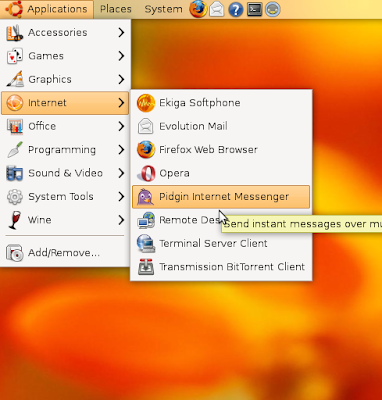
Step 2. Add new account, select the Accounts-> Manage Account, then click add
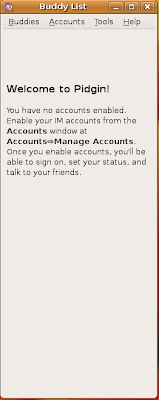
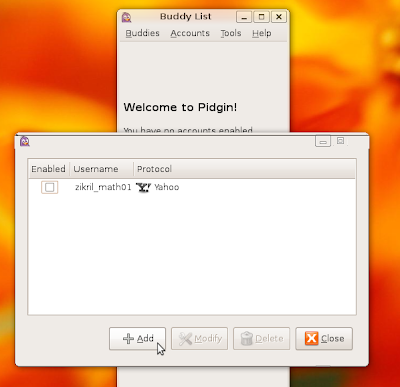
step 3. In the Basic tab, select internet protocol messenger that you like, in this tutorial i use Yahoo, and you enter a username. If you want the computer remember your password so that other time when you use pidgin does not need to enter again, add password and check Remember password. In Options-> local alias you can enter your nick name as you wish. You can also check a New mail notification in order pidgin to notify email if you have entered in your account. And you can add a picture to be displayed in your account by checking the Use this buddy icon for this account, and select the image you like.
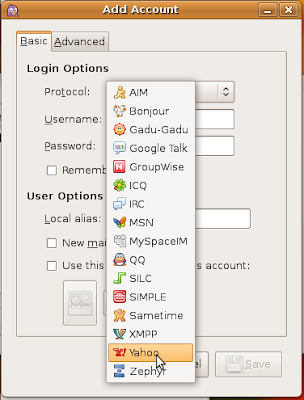
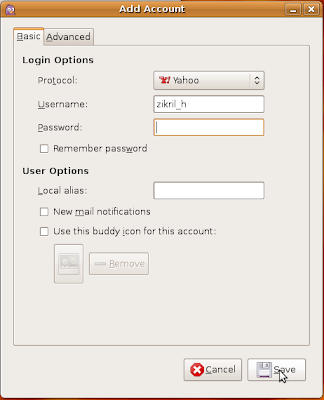
step 4. If the configuration is finished, click save and go to your account by entering the password
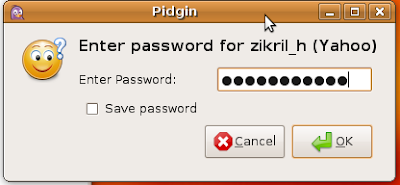
step 5. To start a chat. double click one of your friends. You can also add a variety of icon do you like smile.
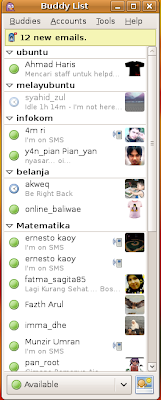

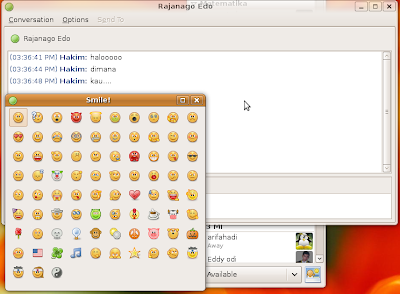
step 6. If you want to go to a chat room. Select Tools-> Room List. Click Get List, pidgin will find that the room is available. Select a room you like and click Join. For Yahoo, Authentication is needed when you want to chat. To change the room, repeat this step 6.
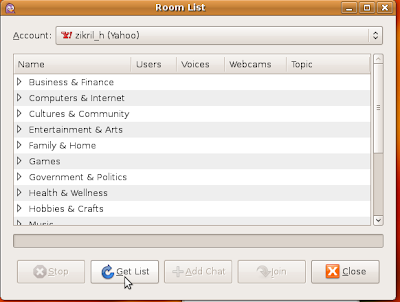
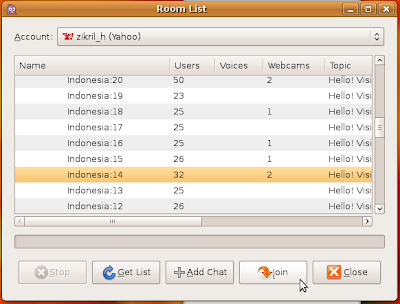
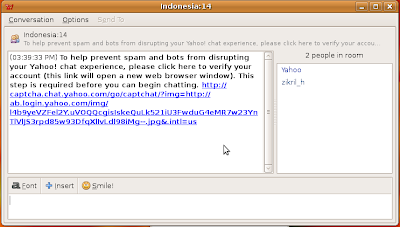
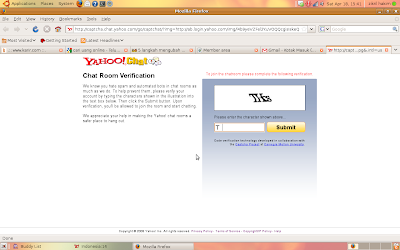
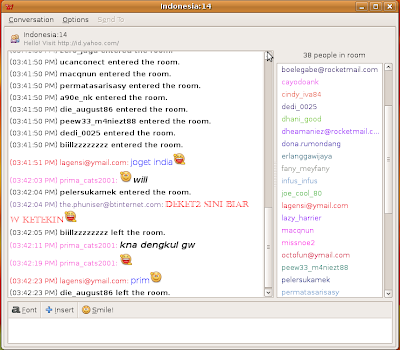
Happy trying ...




0 comments:
Post a Comment